Course Overview
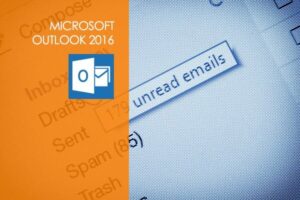
Course objectives
Microsoft Outlook is by far one of the most popular email applications used by millions of professionals and students all over the world. Microsoft Outlook 2016 provides better organization, search capabilities, communication and social networking features. With this Microsoft Outlook 2016 training course, you will learn the four major components of outlook including contacts, email, calendars and tasks.
0
Course Videos
0
Test Questions
0
E-BOOKS
0
Duration
Modules
Outlook 2016 Basic
- Introduction Part 1
- Introduction Part 2
- Options For Displaying Email Messages
- Create And Send An Email
- Receive An Email
- Calendar Part 1
- Calendar Part 2
- Contacts Part 1
- Contacts Part 2
- Tasks
Outlook 2016 Advanced
- One Note Introduction Part 1
- One Note Introduction Part 2
- One Note And PowerPoint
- One Note And Word
- One Note And Outlook
- Sharing Information
- OneNote And Mobile Devices
- Additional Elements Part 1
- Additional Elements Part 2
Outlook 2016 Intermediate
- Folder Structure Part
- Folder Structure Part 2
- Multiple Email Accounts Part 1
- Multiple Email Accounts Part 2
- Create A New Email Part 1
- Create A New Email Part 2
- Signatures
- Calendars Part 1
- Calendars Part 2
- Contacts
- Outlook Settings Part 1
- Outlook Settings Part 2
Modules
Module 1: Beginner
- 1.0 Intro
- 1.1 The Ribbon
- 1.2 Saving Files
- 1.3 Entering and Formatting Data
- 1.4 Printing from Excel & Using Page Layout View
- 1.5 Formulas Explained
- 1.6 Working with Formulas and Absolute References
- 1.7 Specifying and Using Named Range
- 1.8 Correct a Formula Error
- 1.9 What is a Function
- 1.10 Insert Function & Formula Builder
- 1.11 How to Use a Function- AUTOSUM, COUNT, AVERAGE
- 1.12 Create and Customize Charts
Module 3: Advanced
- 3.1 Recap
- 3.2 Conditional (IF) functions
- 3.3 Nested condition formulas
- 3.4 Date and Time functions
- 3.5 Logical functions
- 3.6 Informational functions
- 3.7 VLOOKUP & HLOOKUP
- 3.8 Custom drop down lists
- 3.9 Create outline of data
- 3.10 Convert text to columns
- 3.11 Protecting the integrity of the data
- 3.12 What is it, how we use it and how to create a new rule
- 3.13 Clear conditional formatting & Themes
- 3.14 What is a Pivot Table and why do we want one
- 3.15 Create and modify data in a Pivot Table
- 3.16 Formatting and deleting a Pivot Table
- 3.17 Create and modify Pivot Charts
- 3.18 Customize Pivot Charts
- 3.19 Pivot Charts and Data Analysis
- 3.20 What is it and what do we use it for
- 3.21 Scenarios
- 3.22 Goal Seek
- 3.23 Running preinstalled Macros
- 3.24 Recording and assigning a new Macro
- 3.25 Save a Workbook to be Macro enabled
- 3.26 Create a simple Macro with Visual Basics for Applications (VBA)
- 3.27 Outro
Module 2: Intermediate
- 2.0 Recap
- 2.1 Navigating and editing in two or more worksheets
- 2.2 View options – Split screen, view multiple windows
- 2.3 Moving or copying worksheets to another workbook
- 2.4 Create a link between two worksheets and workbooks
- 2.5 Creating summary worksheets
- 2.6 Freezing Cells
- 2.7 Add a hyperlink to another document
- 2.8 Filters
- 2.9 Grouping and ungrouping data
- 2.10 Creating and customizing all different kinds of charts
- 2.11 Adding graphics and using page layout to create visually appealing pages
- 2.12 Using Sparkline formatting
- 2.13 Converting tabular data to an Excel table
- 2.14 Using Structured References
- 2.15 Applying Data Validation to cells
- 2.16 Comments – Add, review, edit
- 2.17 Locating errors
