Course Overview
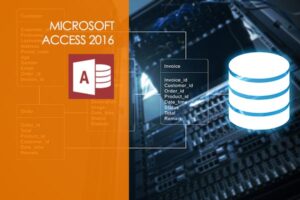
Course objectives
Microsoft Access is now much more than a way to create desktop databases. It’s an easy to use tool for quickly creating browser-based database applications that help you run your business. Your data is automatically stored in a SQL database, so it’s more secure and scalable than ever, and you can easily share your applications with colleagues. This course will guide you through the basics of relational database design and through the creation of database objects. You will learn how to use forms, query tables, and reports to manage data.
Modules
Access 2016 Basic
- Introduction Part1
- Introduction Part2
- Elements Part1
- Elements Part2
- Reviewing Data
- Queries Part1
- Queries Part2
- Tracking Time Part1
- Tracking Time Part2
- Tracking Time Part3
- Design Work With Forms
Access 2016 Advanced
- Queries Part1
- Queries Part2
- Queries Part3
- Queries Part4
- Reports Based On Queries
- Adding Additional Information
- Update Query Part1
- Update Query Part2
- Creating A Report From Scratch Part1
- Creating A Report From Scratch Part2
- Creating A Report From Scratch Part3
Access 2016 Intermediate
- Relationships Part1
- Relationships Part2
- Changing Information
- Loading Tables
- Relating Invoices Part1
- Relating Invoices Part2
- Relating Invoices Part3
- Relating Invoices Part4
- Time Entry Form
Modules
Module 1: Beginner
- 1.0 Intro
- 1.1 The Ribbon
- 1.2 Saving Files
- 1.3 Entering and Formatting Data
- 1.4 Printing from Excel & Using Page Layout View
- 1.5 Formulas Explained
- 1.6 Working with Formulas and Absolute References
- 1.7 Specifying and Using Named Range
- 1.8 Correct a Formula Error
- 1.9 What is a Function
- 1.10 Insert Function & Formula Builder
- 1.11 How to Use a Function- AUTOSUM, COUNT, AVERAGE
- 1.12 Create and Customize Charts
Module 3: Advanced
- 3.1 Recap
- 3.2 Conditional (IF) functions
- 3.3 Nested condition formulas
- 3.4 Date and Time functions
- 3.5 Logical functions
- 3.6 Informational functions
- 3.7 VLOOKUP & HLOOKUP
- 3.8 Custom drop down lists
- 3.9 Create outline of data
- 3.10 Convert text to columns
- 3.11 Protecting the integrity of the data
- 3.12 What is it, how we use it and how to create a new rule
- 3.13 Clear conditional formatting & Themes
- 3.14 What is a Pivot Table and why do we want one
- 3.15 Create and modify data in a Pivot Table
- 3.16 Formatting and deleting a Pivot Table
- 3.17 Create and modify Pivot Charts
- 3.18 Customize Pivot Charts
- 3.19 Pivot Charts and Data Analysis
- 3.20 What is it and what do we use it for
- 3.21 Scenarios
- 3.22 Goal Seek
- 3.23 Running preinstalled Macros
- 3.24 Recording and assigning a new Macro
- 3.25 Save a Workbook to be Macro enabled
- 3.26 Create a simple Macro with Visual Basics for Applications (VBA)
- 3.27 Outro
Module 2: Intermediate
- 2.0 Recap
- 2.1 Navigating and editing in two or more worksheets
- 2.2 View options – Split screen, view multiple windows
- 2.3 Moving or copying worksheets to another workbook
- 2.4 Create a link between two worksheets and workbooks
- 2.5 Creating summary worksheets
- 2.6 Freezing Cells
- 2.7 Add a hyperlink to another document
- 2.8 Filters
- 2.9 Grouping and ungrouping data
- 2.10 Creating and customizing all different kinds of charts
- 2.11 Adding graphics and using page layout to create visually appealing pages
- 2.12 Using Sparkline formatting
- 2.13 Converting tabular data to an Excel table
- 2.14 Using Structured References
- 2.15 Applying Data Validation to cells
- 2.16 Comments – Add, review, edit
- 2.17 Locating errors

