Course Overview
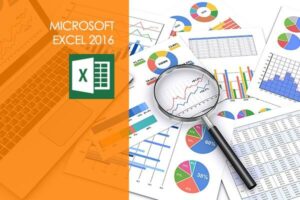
Course objectives
Microsoft Excel is the standard spreadsheet application for both personal and business use, so staying on top of the latest version is very important for anyone considering career advancement. Regardless of your level of understanding, you will benefit from this Microsoft Excel 2016 training course because it covers basic, intermediate, and advanced competency levels
Modules
Excel 2016 Basic
- Tabs And Ribbons Part1
- Tabs And Ribbons Part2
- Cells Part1
- Cells Part2
- Cells Part3
- Cells Part4
- Calculations Part1
- Calculations Part2
- Calculations Part3
- Printing Part1
- Printing Part2
Excel 2016 Advanced
- Advanced Invoice Part1
- Advanced Invoice Part2
- Advanced Invoice Part3
- Advanced Invoice Part4
- Number Crunching
- Creating A Pivot Table From Scratch
- Smaller Excel Components Part1
- Smaller Excel Components Part2
- Smaller Excel Components Part3
Excel 2016 Intermediate
- Menus And Keyboard Shortcuts Part1
- Menus And Keyboard Shortcuts Part2
- Menus And Keyboard Shortcuts Part3
- Tabs Part1
- Tabs Part2
- Formulas And Calculations Part1
- Formulas And Calculations Part2
- Formulas And Calculations Part3
- Formulas And Calculations Part4
- Importing Data Part1
- Importing Data Part2
- Invoices
Modules
Module 1: Beginner
- 1.0 Intro
- 1.1 The Ribbon
- 1.2 Saving Files
- 1.3 Entering and Formatting Data
- 1.4 Printing from Excel & Using Page Layout View
- 1.5 Formulas Explained
- 1.6 Working with Formulas and Absolute References
- 1.7 Specifying and Using Named Range
- 1.8 Correct a Formula Error
- 1.9 What is a Function
- 1.10 Insert Function & Formula Builder
- 1.11 How to Use a Function- AUTOSUM, COUNT, AVERAGE
- 1.12 Create and Customize Charts
Module 3: Advanced
- 3.1 Recap
- 3.2 Conditional (IF) functions
- 3.3 Nested condition formulas
- 3.4 Date and Time functions
- 3.5 Logical functions
- 3.6 Informational functions
- 3.7 VLOOKUP & HLOOKUP
- 3.8 Custom drop down lists
- 3.9 Create outline of data
- 3.10 Convert text to columns
- 3.11 Protecting the integrity of the data
- 3.12 What is it, how we use it and how to create a new rule
- 3.13 Clear conditional formatting & Themes
- 3.14 What is a Pivot Table and why do we want one
- 3.15 Create and modify data in a Pivot Table
- 3.16 Formatting and deleting a Pivot Table
- 3.17 Create and modify Pivot Charts
- 3.18 Customize Pivot Charts
- 3.19 Pivot Charts and Data Analysis
- 3.20 What is it and what do we use it for
- 3.21 Scenarios
- 3.22 Goal Seek
- 3.23 Running preinstalled Macros
- 3.24 Recording and assigning a new Macro
- 3.25 Save a Workbook to be Macro enabled
- 3.26 Create a simple Macro with Visual Basics for Applications (VBA)
- 3.27 Outro
Module 2: Intermediate
- 2.0 Recap
- 2.1 Navigating and editing in two or more worksheets
- 2.2 View options – Split screen, view multiple windows
- 2.3 Moving or copying worksheets to another workbook
- 2.4 Create a link between two worksheets and workbooks
- 2.5 Creating summary worksheets
- 2.6 Freezing Cells
- 2.7 Add a hyperlink to another document
- 2.8 Filters
- 2.9 Grouping and ungrouping data
- 2.10 Creating and customizing all different kinds of charts
- 2.11 Adding graphics and using page layout to create visually appealing pages
- 2.12 Using Sparkline formatting
- 2.13 Converting tabular data to an Excel table
- 2.14 Using Structured References
- 2.15 Applying Data Validation to cells
- 2.16 Comments – Add, review, edit
- 2.17 Locating errors

